Setup Guide
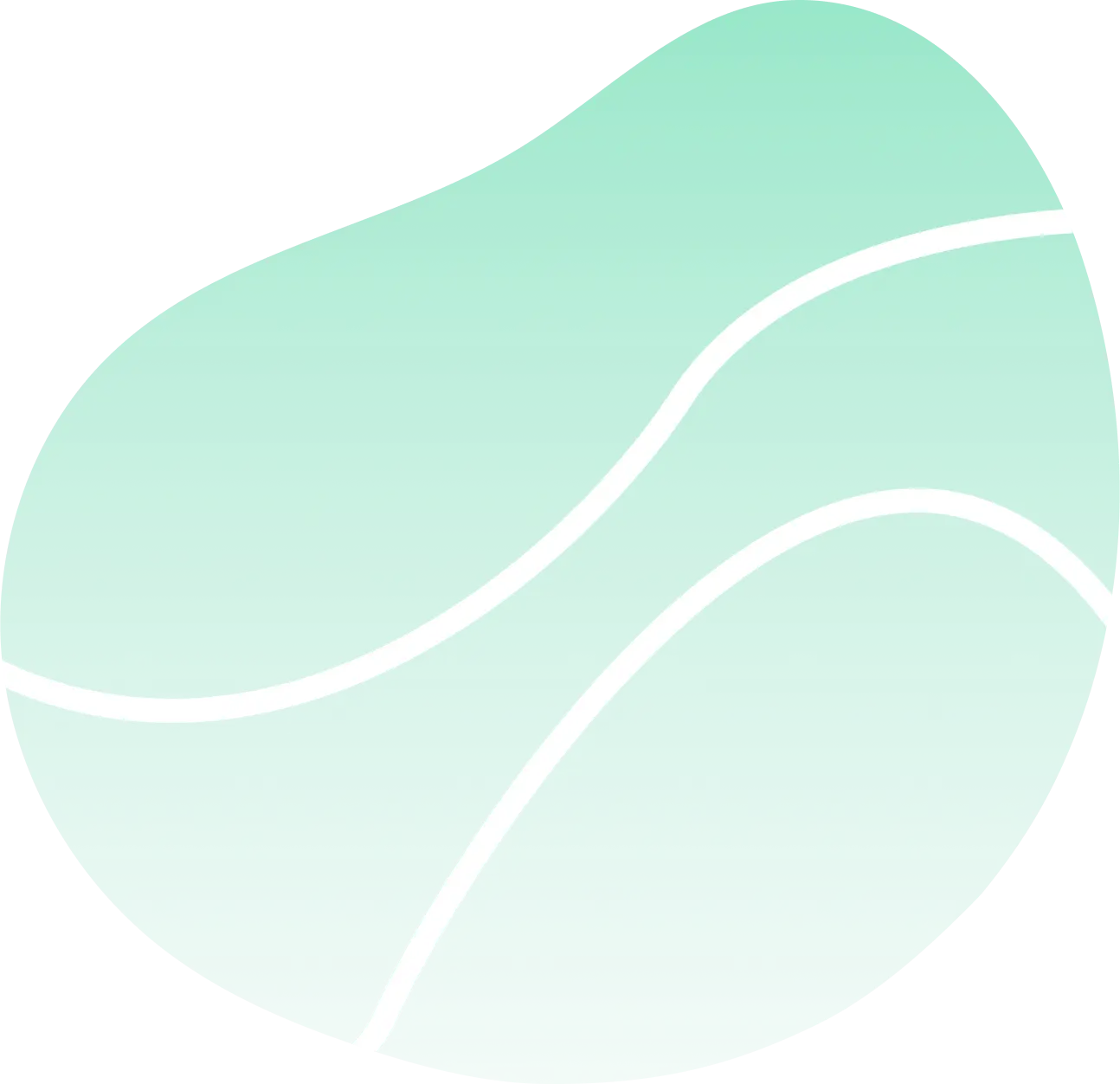
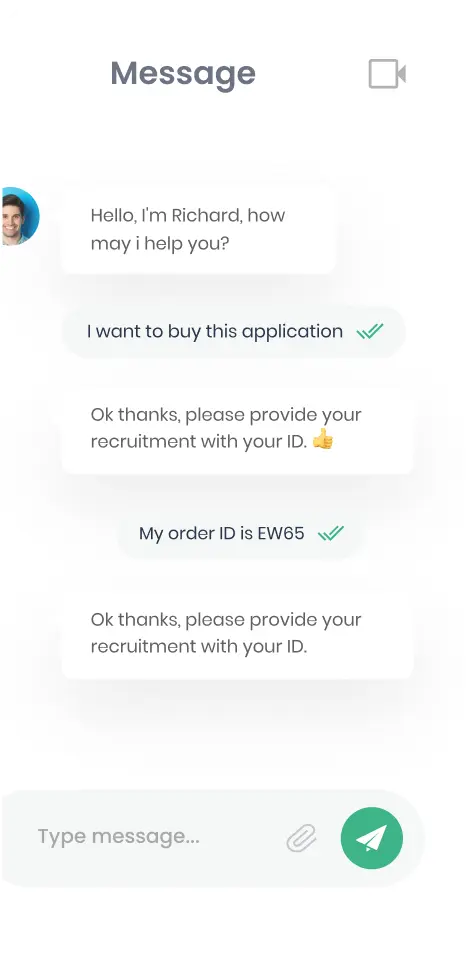
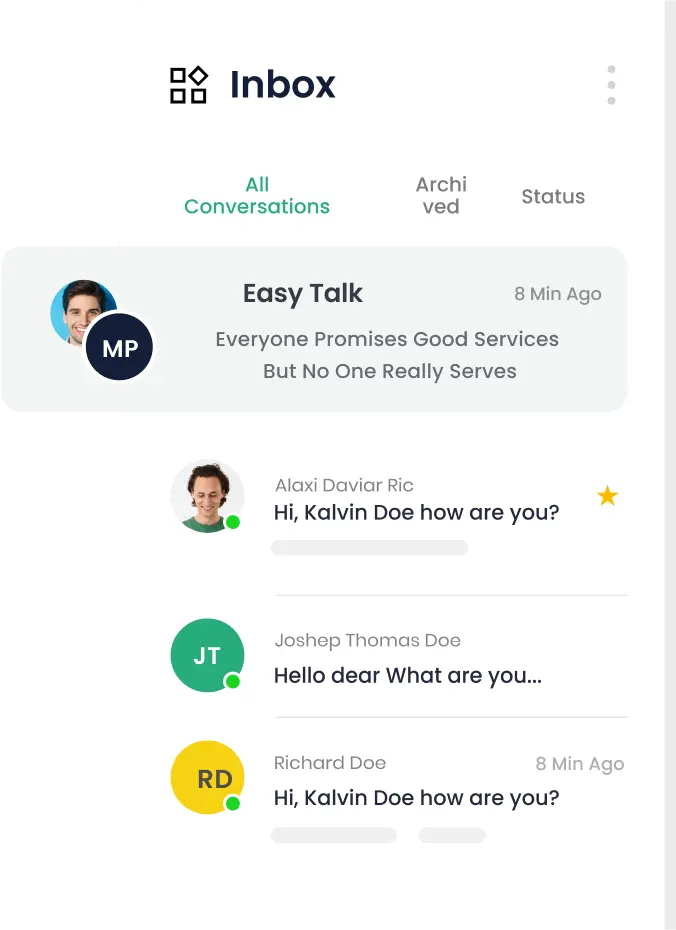
Samsung Tizen
1. Reset Your Display
i. Turn your SSSP off
ii. Boot up into service mode by pressing (one after the other) Mute > 1 > 8 > 2, and then On on your remote. Your SSSP will boot up and you’ll see the service mode menu
iii. Select SVC
iv. Select Reset option
v. Select SVC Reset
vi. If your TV does not come back on automatically, manually turn it on with the remote

2. How To Set Up Your Display
i. Turn your display on
ii. Choose language
iii. Choose Basic Setup under the Installation Type
iv. Choose Landscape or Portrait mode under the Display Orientation
v. Select the Off option for Auto Power Off
vi. Connect your display to Wi-Fi or through Ethernet Cable
vii. Under Play via, select URL Launcher and type in the following URL – www.screen360.co.uk
viii. Click Done and Next
ix. Skip “Connect to RM Server”
x. Set the Clock
xi. Click Next and Done
xii. Wait and then select the URL Launcher down below on the menu
3. Installing Screen360
i. Select URL Launcher from the toolbar
ii. Select Install Web App
iii. Enter the link – www.screen360.co.uk
4. Enter pairing code to your cloud portal
5. Add Screens
6. Upload content to play on screen
If issues are occurred, you can reach out to our support team at [email protected]